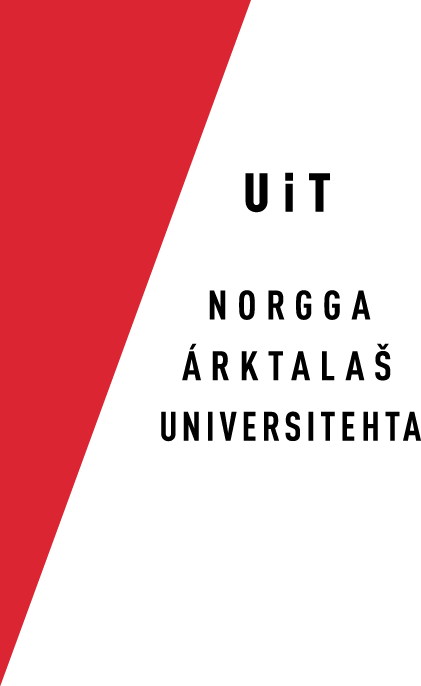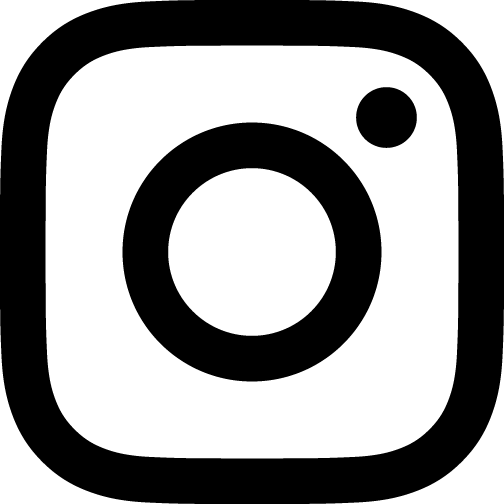InDesign Proofing Tools -ohjeet
The Divvun tools for InDesign has earlier only supported InDesign CS3 due to lack of support for newer versions of InDesign from our subcontractor. But with the release of CS5.5, InDesign supports the same proofing tools as OpenOffice, which Divvun has supported in a Beta version for many years. The Divvun group will thus start using the OpenOffice/LibreOffice tools for InDesign. This also means that we will be able to support InDesign running on Windows.
Below you will find installation instructions for both InDesign CS3 and InDesign CS5.5. CS4 and CS5 are not supported, and will never be. Support for CS6 is probably the same as for CS5.5, but has not yet been tested or documented.
InDesign CS3
The InDesign CS3 proofing tools components are built on the same technology and architecture as the proofing tools for MS Office. There is a separate page documenting how the hyphenation works.
Proofing tools for InDesign CS3 are provided for both North, Lule and South Sámi. They work only with the Macintosh version of InDesign. They require InDesign CS3.
Download and installation
The latest version is always available here: divvun.no/static_files/indesign-divvuntools.dmg.
- After download, open the dmg file. You should see the following window (or something close to
it):
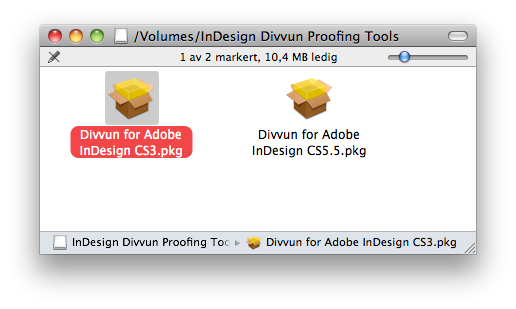
- Open the installation package (double-click it), and follow the instructions:
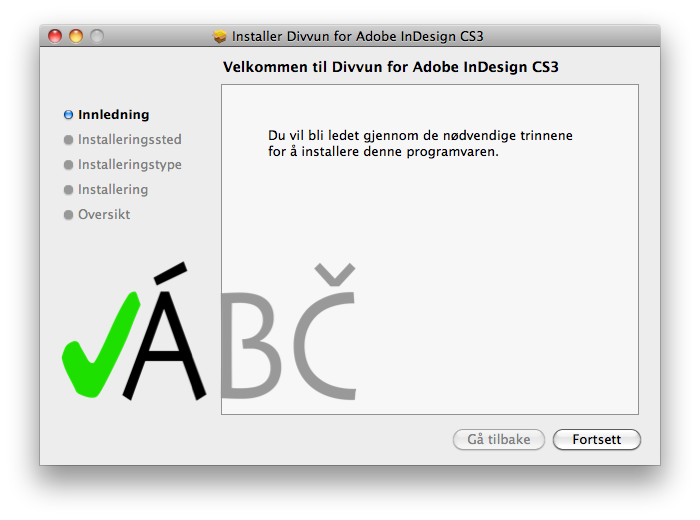
- Quit and restart InDesign if it was running. That's it!
Upgrading from an earlier version
Just install atop an existing installation by following the instructions above.
Deinstallation/removal
Manually move the following files and folder to the thrash:
In the folder: /Applications/Adobe InDesign CS3/Plug-Ins/ delete the following files: PldHypSamiLule.InDesignPlugin PldHypSamiNorthern.InDesignPlugin PldHypSamiSouthern.InDesignPlugin PldSplSamiLule.InDesignPlugin PldSplSamiNorthern.InDesignPlugin PldSplSamiSouthern.InDesignPlugin In the folder: /Applications/Adobe InDesign CS3/Plug-Ins/Dictionaries/ delete the following folder and all its contents: Polderland
Technical requirements
The InDesign proofing tools modules have the following requirements:
- InDesign CS3
- MacOS X 10.4.8 or newer
InDesign CS5.5
MacOSX
Follow these instructions:
- Download the latest InDesing installer - a dmg file
- After download, open the dmg file. You should see the following window (or something close to
it):
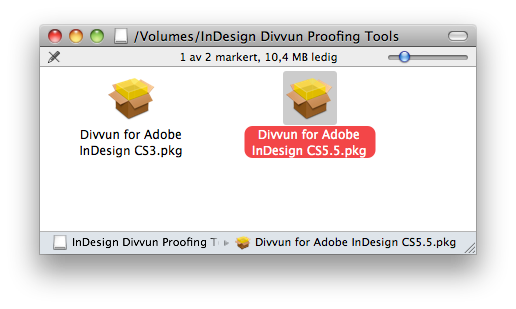
- Open the installation package (double-click it), and follow the instructions:

- Quit and restart InDesign if it was running. That's it!
Windows
For the time being, only manual install is available for Windows users. To install Divvun for InDesign CS5.5, follow these steps:
- download the Hunspell package
- double click the zip file you just downloaded
- follow these
instructions with the following modifications/additions:
- use the *.aff and *.dic files from the zip file obtained above
- you do not need to add the country code, only the ISO 639 language code is enough. That is: se for North Sámi, smj for Lule Sámi, and sma for South Sámi. The aff and dic files are already named like this, just use the same names for their folders.
- make sure the files have correct owner, group and permissions. It should be root:admin, and read-only for all.
Deinstallation (both MacOSX and Windows)
Only manual deinstallation is available for the time being. Follow the instructions here, at the end of the section entitled "Method Two: Hunspell dictionary". Automated deinstallation will be provided at a later point.
Known issues
Usage
Proofing for Sámi works exactly as for any other language. Follow the InDesign instructions for turning on automatic hyphenation and continuous spell checking, and select one of the languages Sami: Northern, Sami: Lule or Sami: Sout (for CS3) / Northern Sámi, Lule Sámi or South Sámi (for CS5.5) in the language list. The text will reflow, with hyphens automatically inserted where needed, and misspellings will be marked with a red underline.
Feedback
We appreciate any feedback on the proofing tools. Feedback can be sent via e-mail to one of the following addresses: