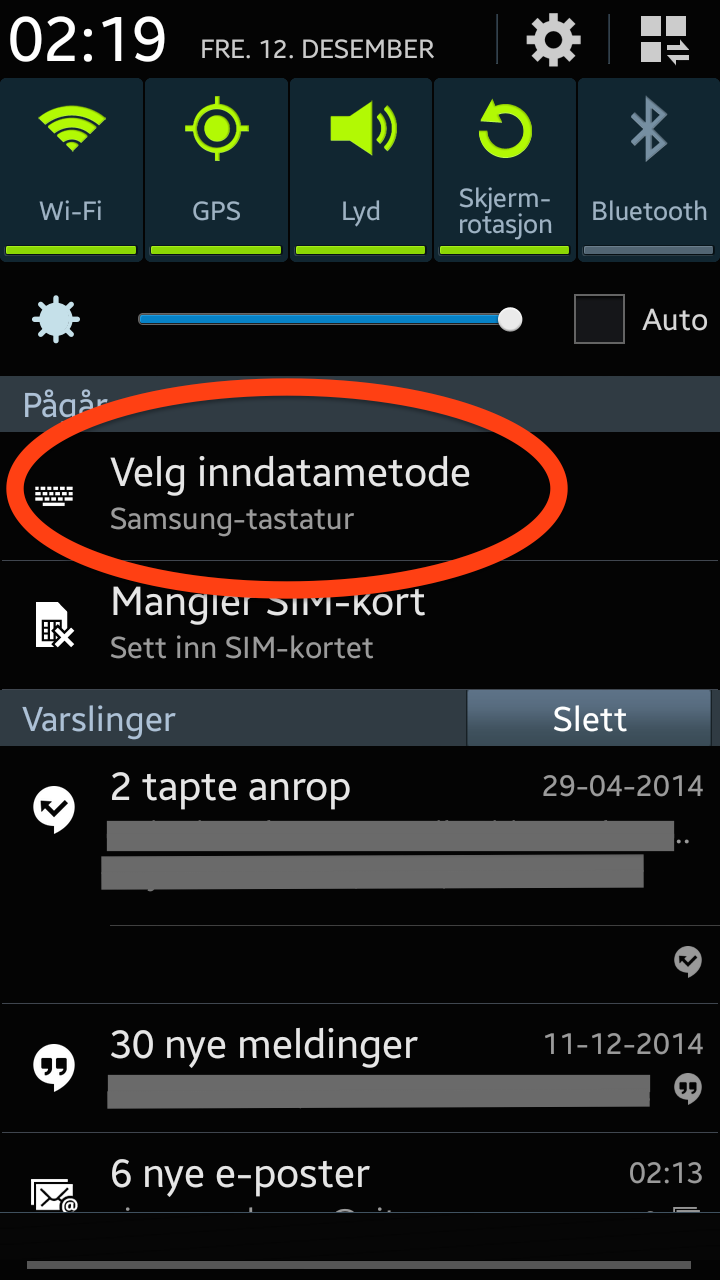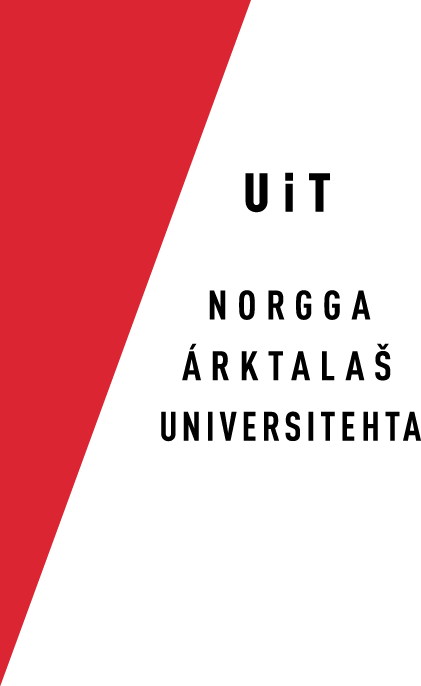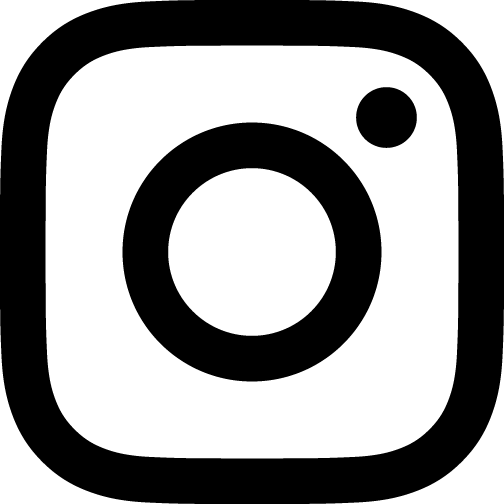Installation on Android
After you have donwloaded the app from Google Play, your phone may look like this:

Start the app:

Continue to the configuration:
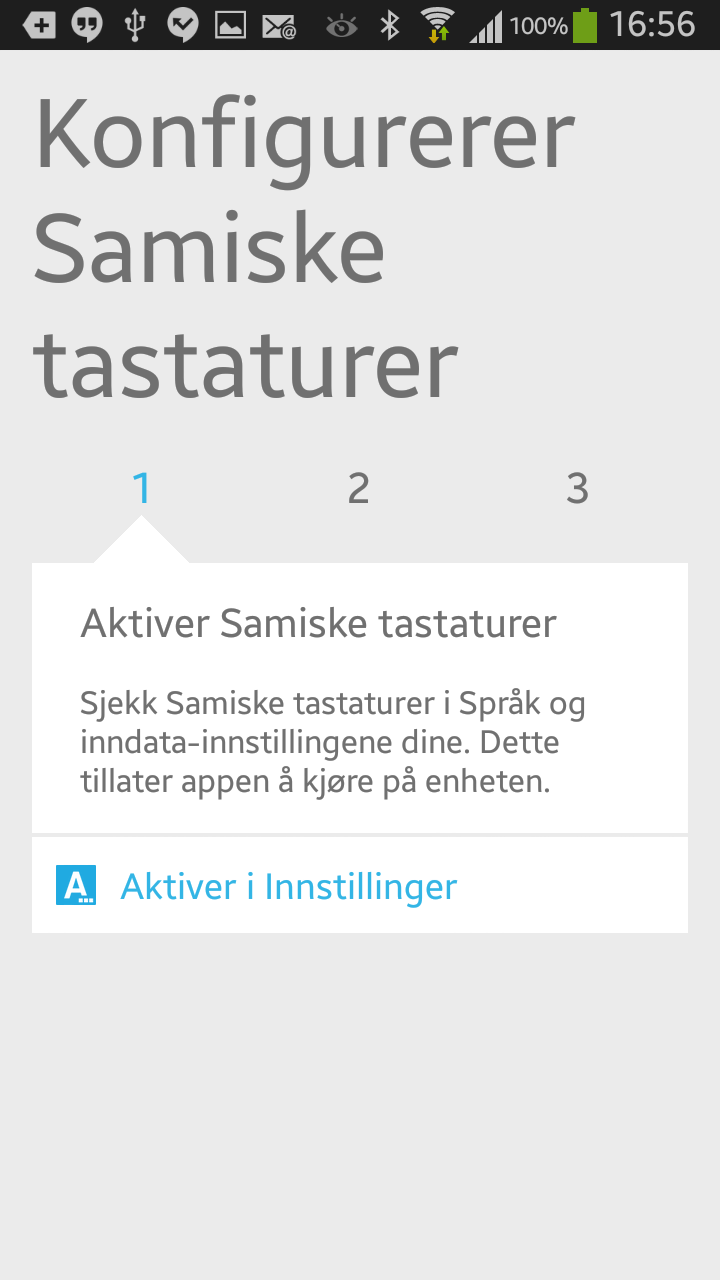
Touch the link that takes you to the preference pane to enable the Sami keyboads:
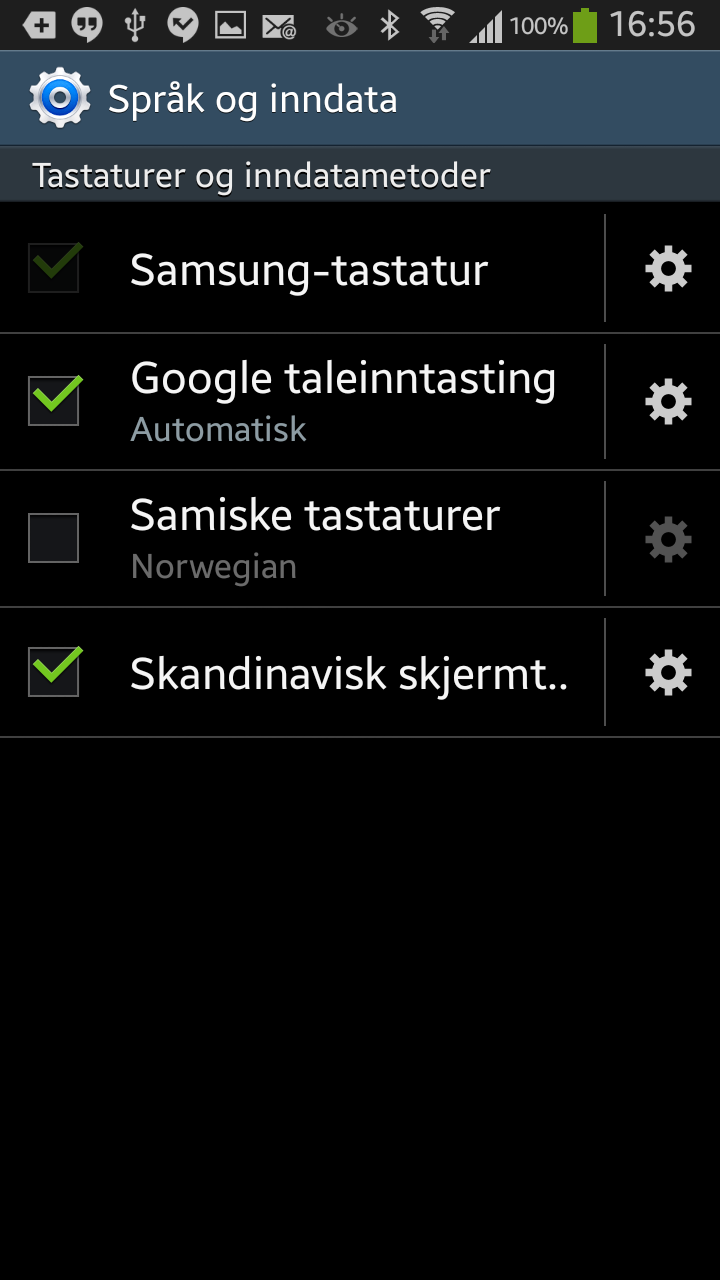
When you turn on the keyboards, you get a warning about giving access to everything you write. Divvun does not collect anything, it is safe to press ok:
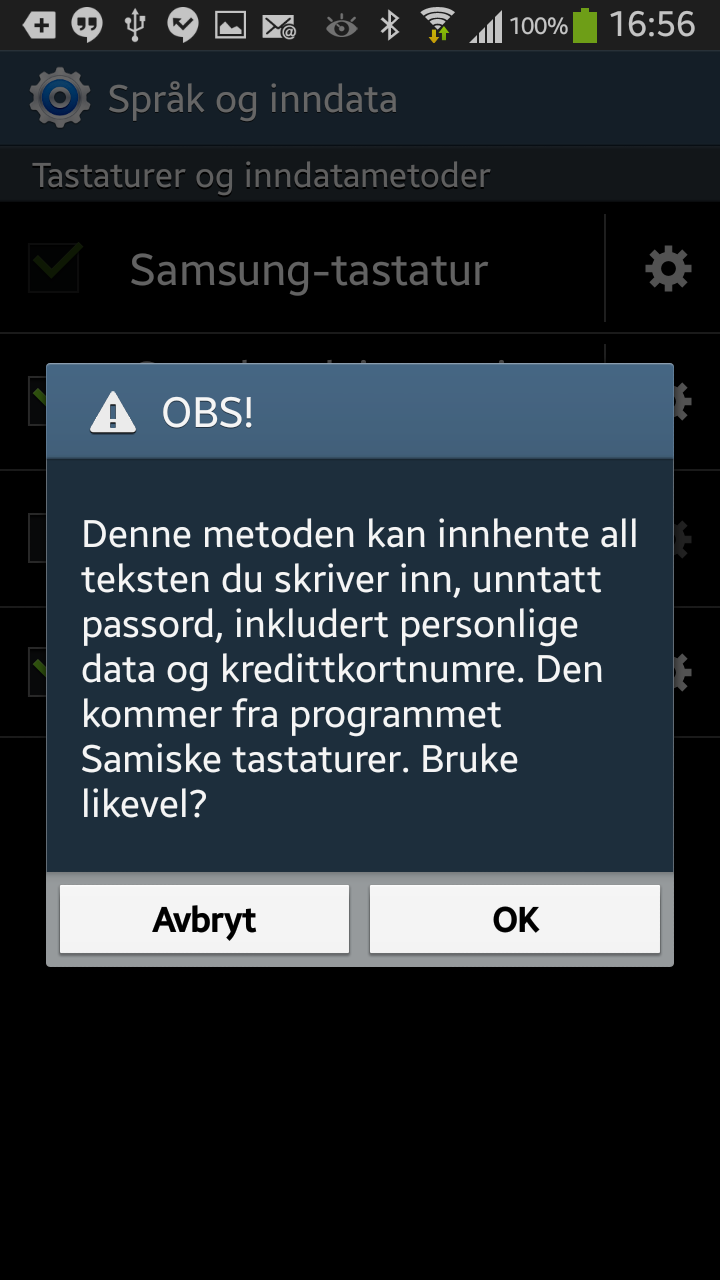
When you have activated the Sami keyboards, you have to switch to them - press «Switch input method»:
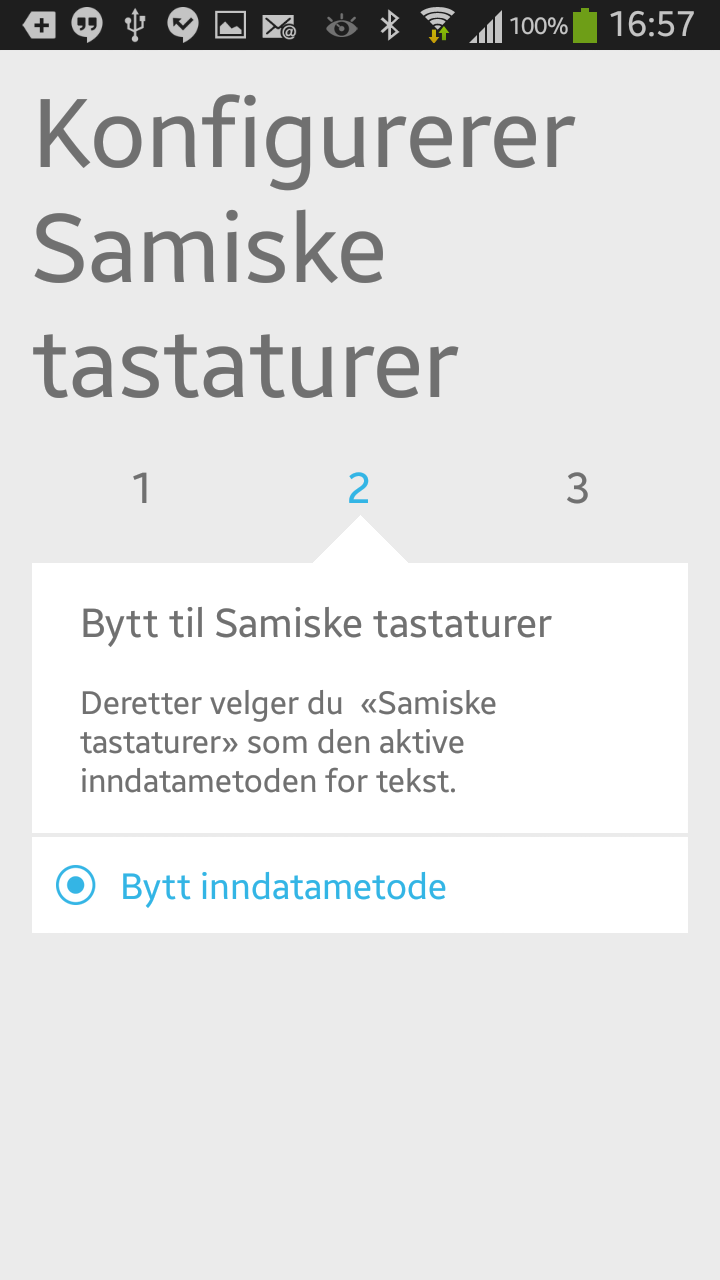
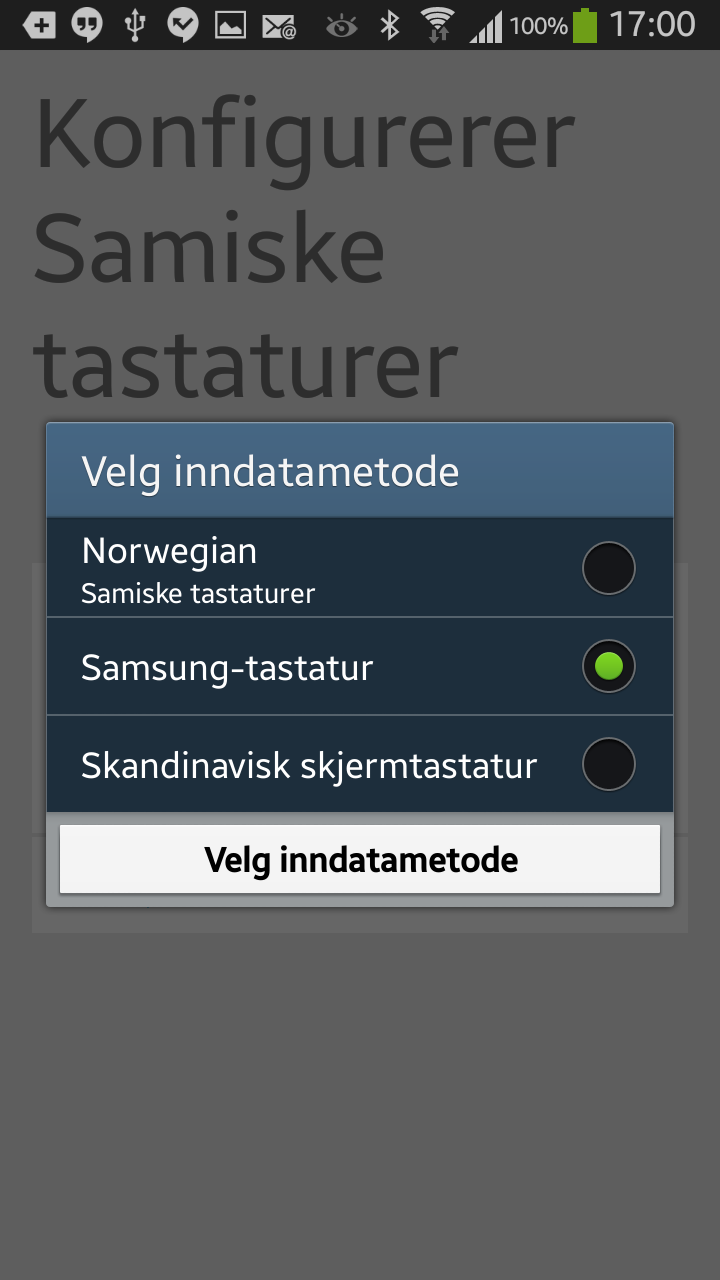
It may look like you are done, but to really activate the Sami keyboards you have to press «Configure more languages»:
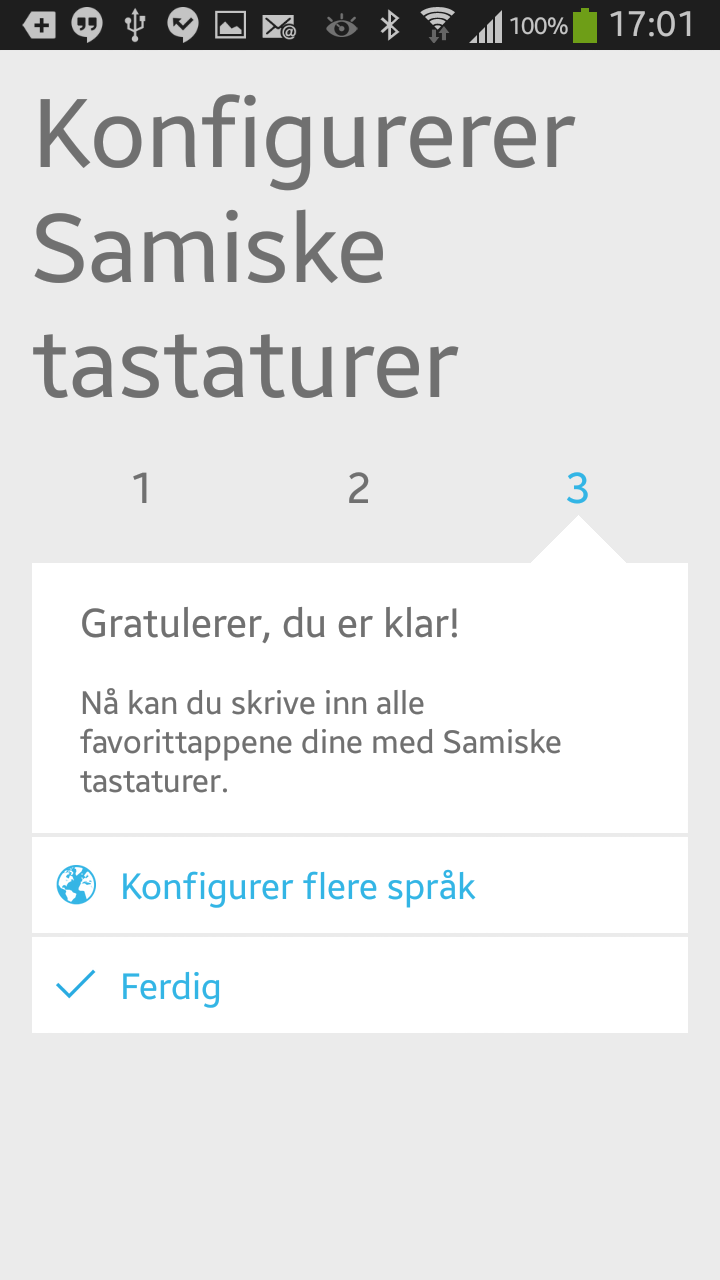
Remove the upper-most check mark («Use System Language»):
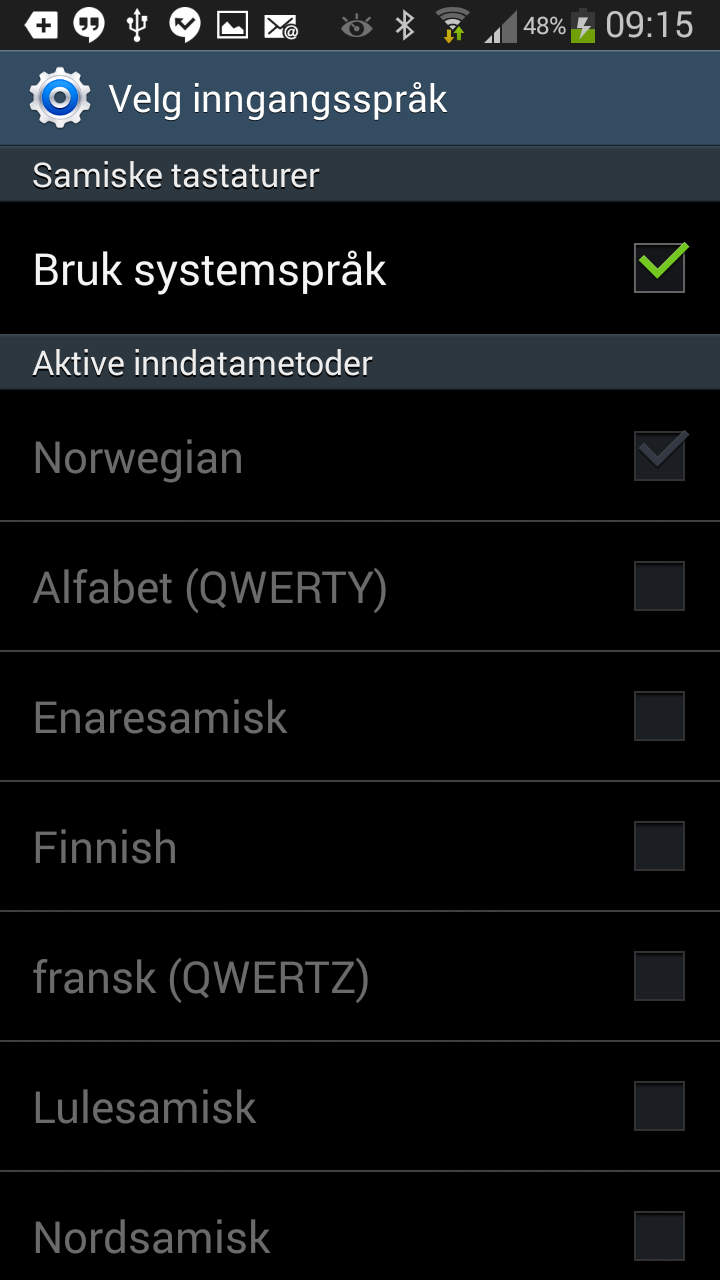
Now you can select the keyboards for the languages you want to use:
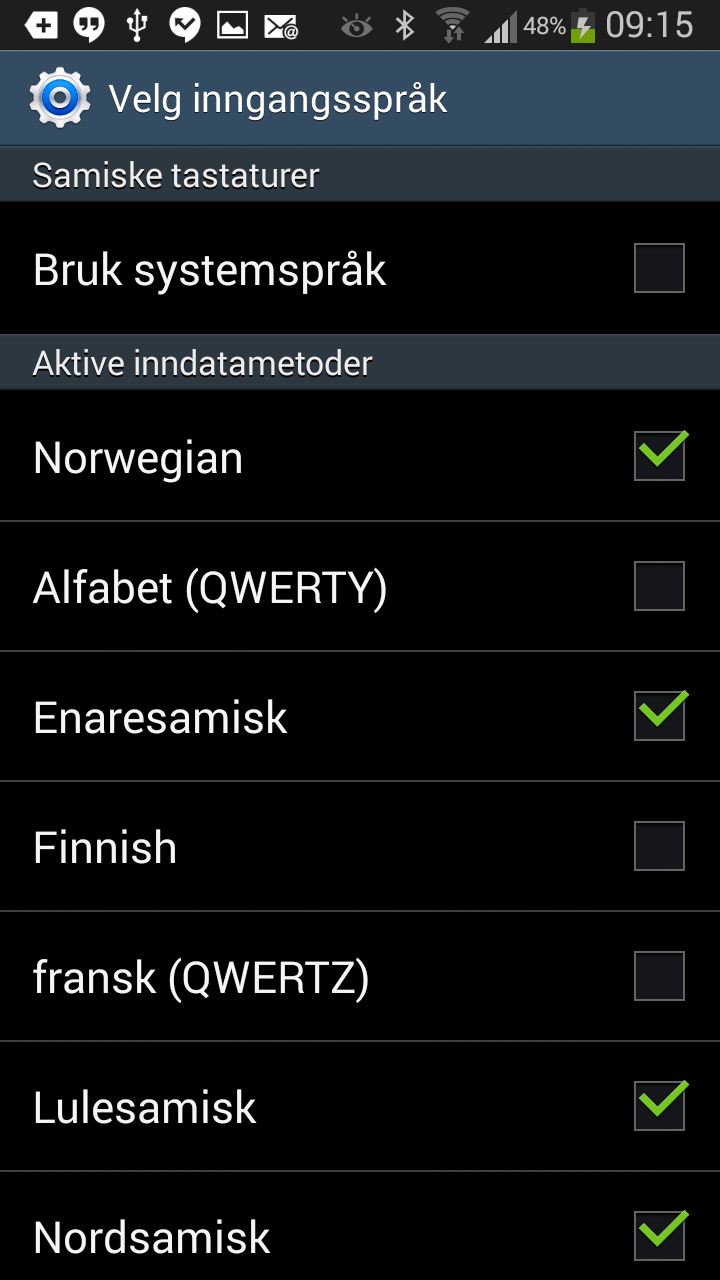
Now you are done!
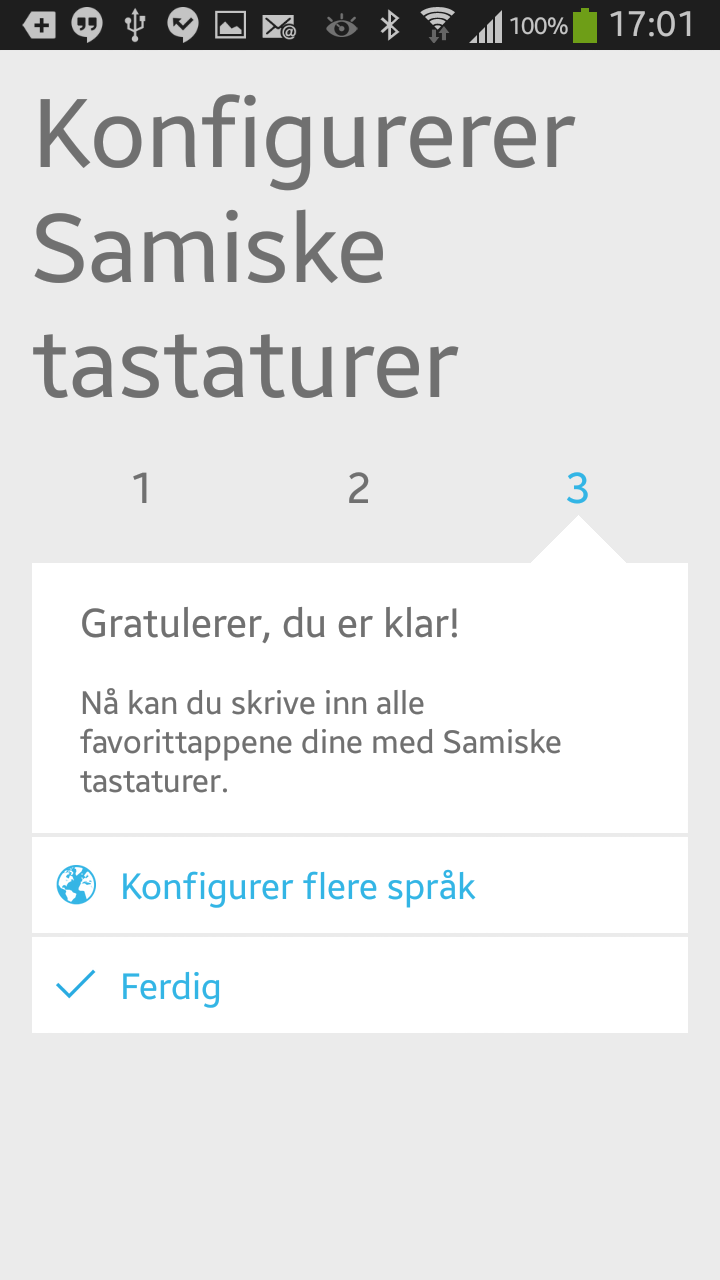
To switch keyboard when writing, press and hold the globe key to the left of the space key:
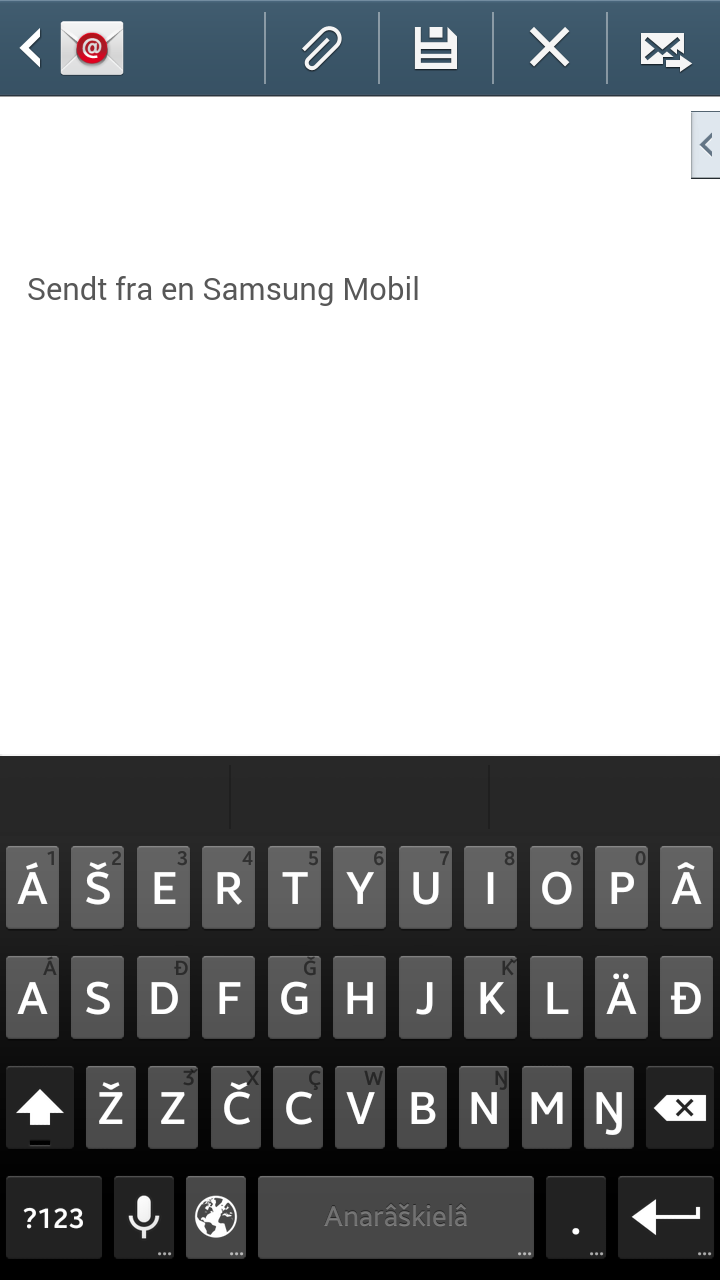
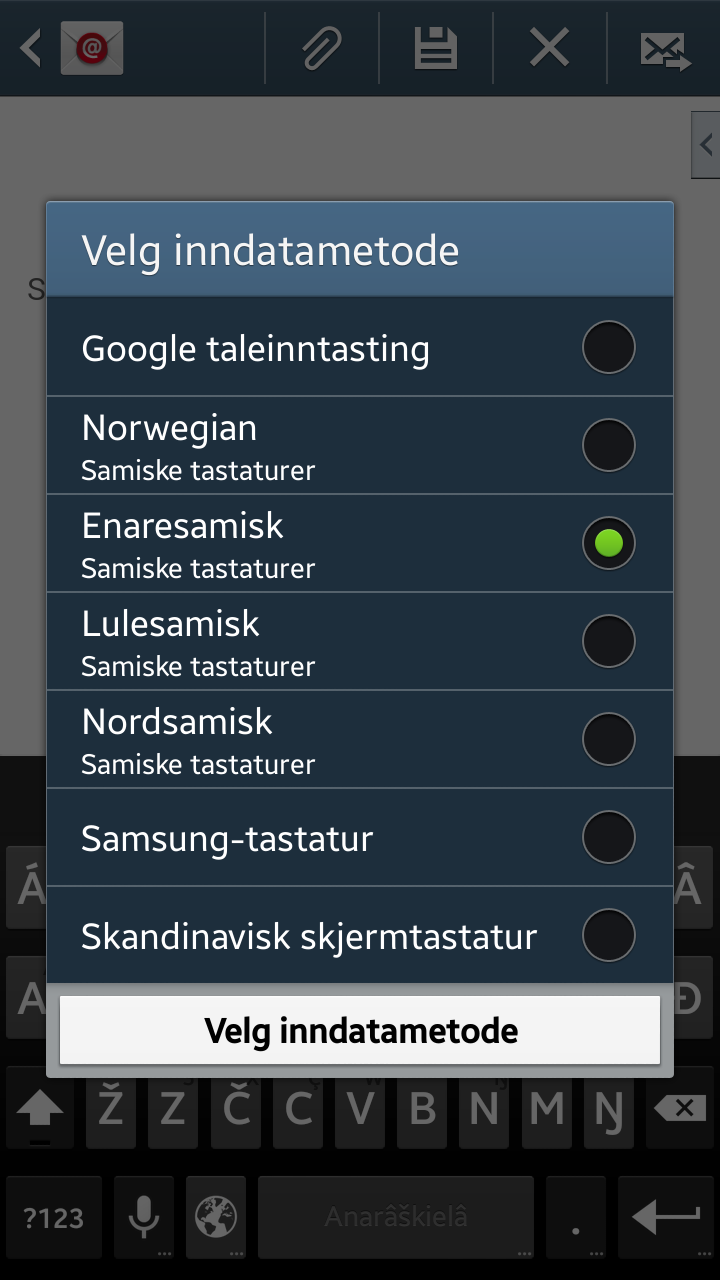
You can also switch to the next keyboard by just tapping the globe key.
If you have switched to a factory keyboard without a globe key, you can switch back to the Sami keyboards by sliding one finger from the top of the screen twice. You then get a list of alternatives, among them one to switch input method (keyboard):