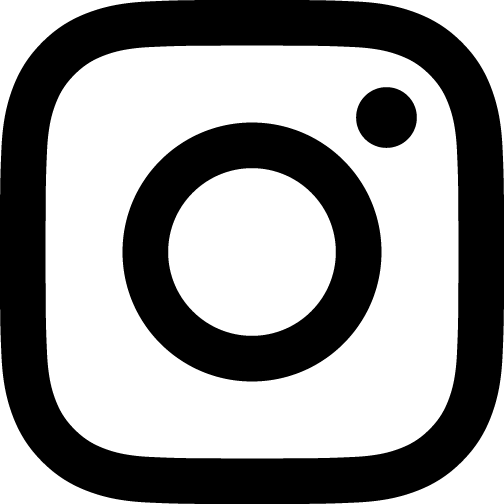Divvun spelling checkers for LibreOffice 5 on Windows 8
Install the spellchecker
Spelling checkers for LibreOffice can be
downloaded here. The downloaded
spellchecker extension looks like this (the name may vary):
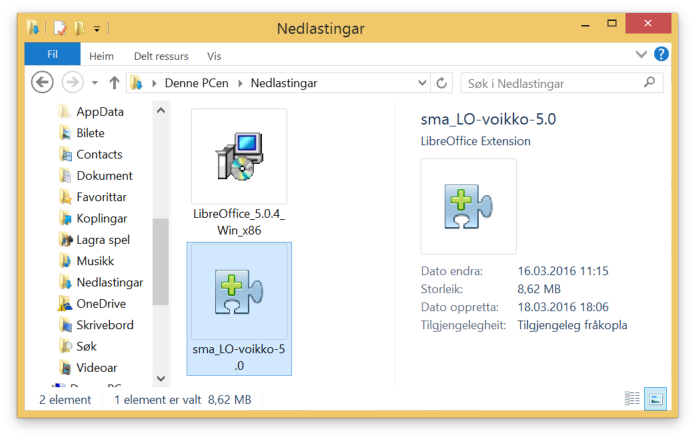
Depending on your browser and system, the downloaded file will either be automatically opened by LibreOffice or saved to disk. If it is saved, double click it to install the extension.
LibreOffice will start and install the spelling checker. You will
get a question whether you want to install it. Click «Ok» to
install it:
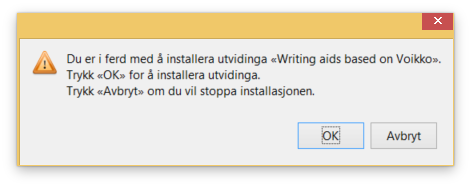
When it is installed, a window like the one below will show up.
In the picture below, the new speller extension is selected and
highlighted in blue. Click «Lukk» and restart
LibreOffice to end the installation.
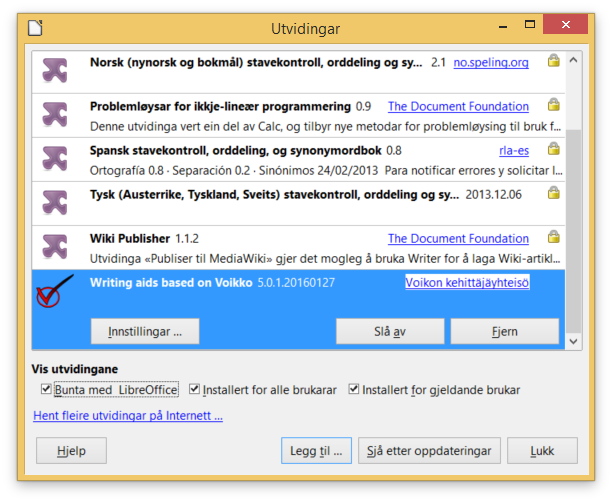
How to use the spelling checker
To turn on the Divvn spell checker for North Sámi, do as follows:
- Click the fourth field from the left in the status bar, and
then click «More …»:
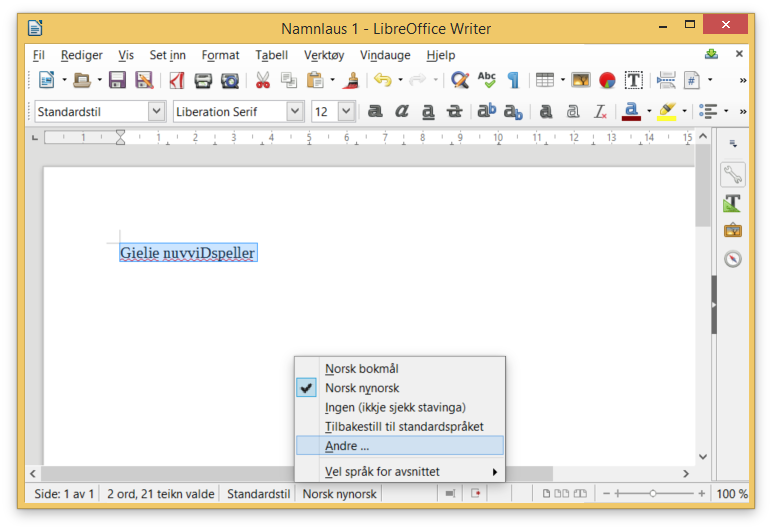
- Choose the Font tab in the dialog window
and choose the language you want (North Sámi in our case) from
the popup language menu:
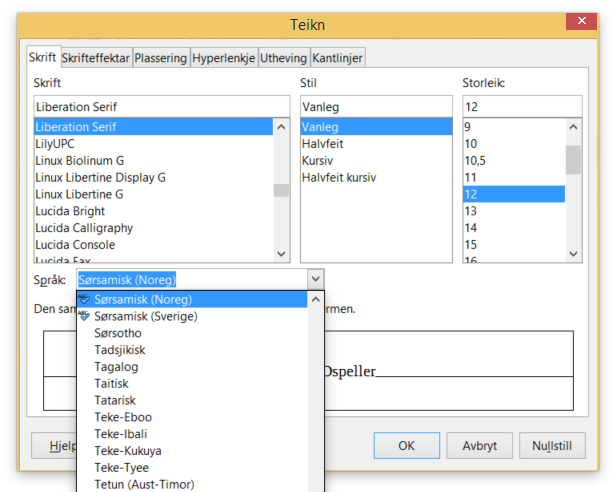
- Now you can right click the misspelled word
and get correction suggestions (the "word" nuvviDspeller
will generate suggestions telling you what version you have of
the Divvun spell checker):