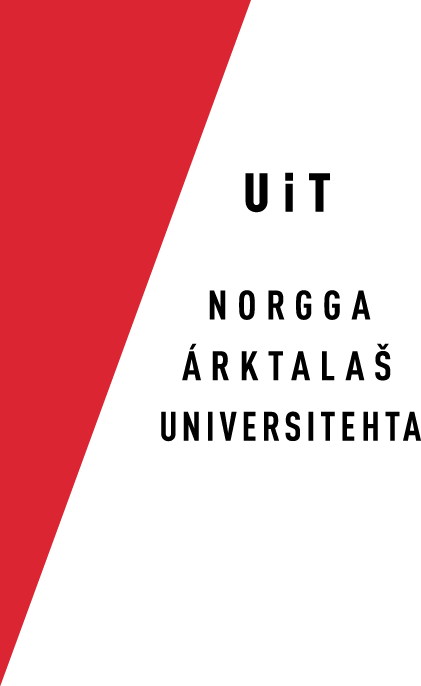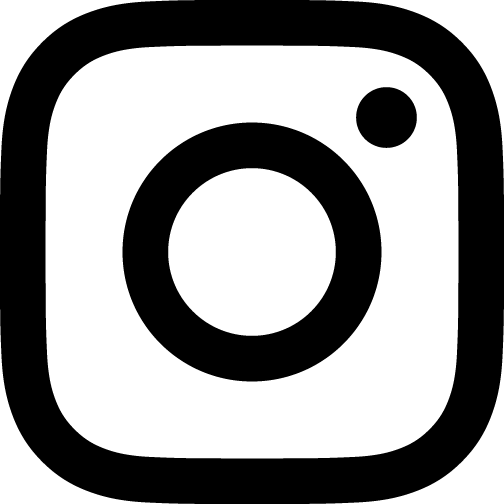Chose more languages on Chromebook
Click the status area in the bottom-right of your desktop.
The settings panel appears.
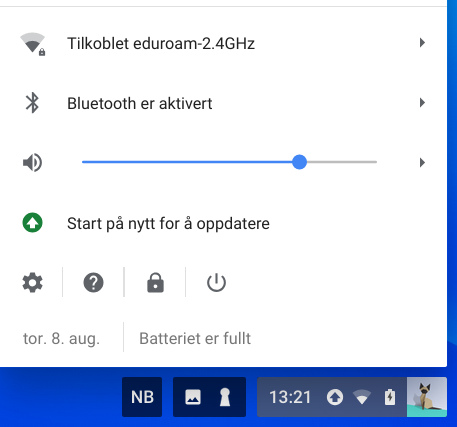
Select Settings.
Your Chromebook Settings page loads in the Chrome browser.
Scroll down to «Device» and click «Keyboard»
The keyboard settings appears.
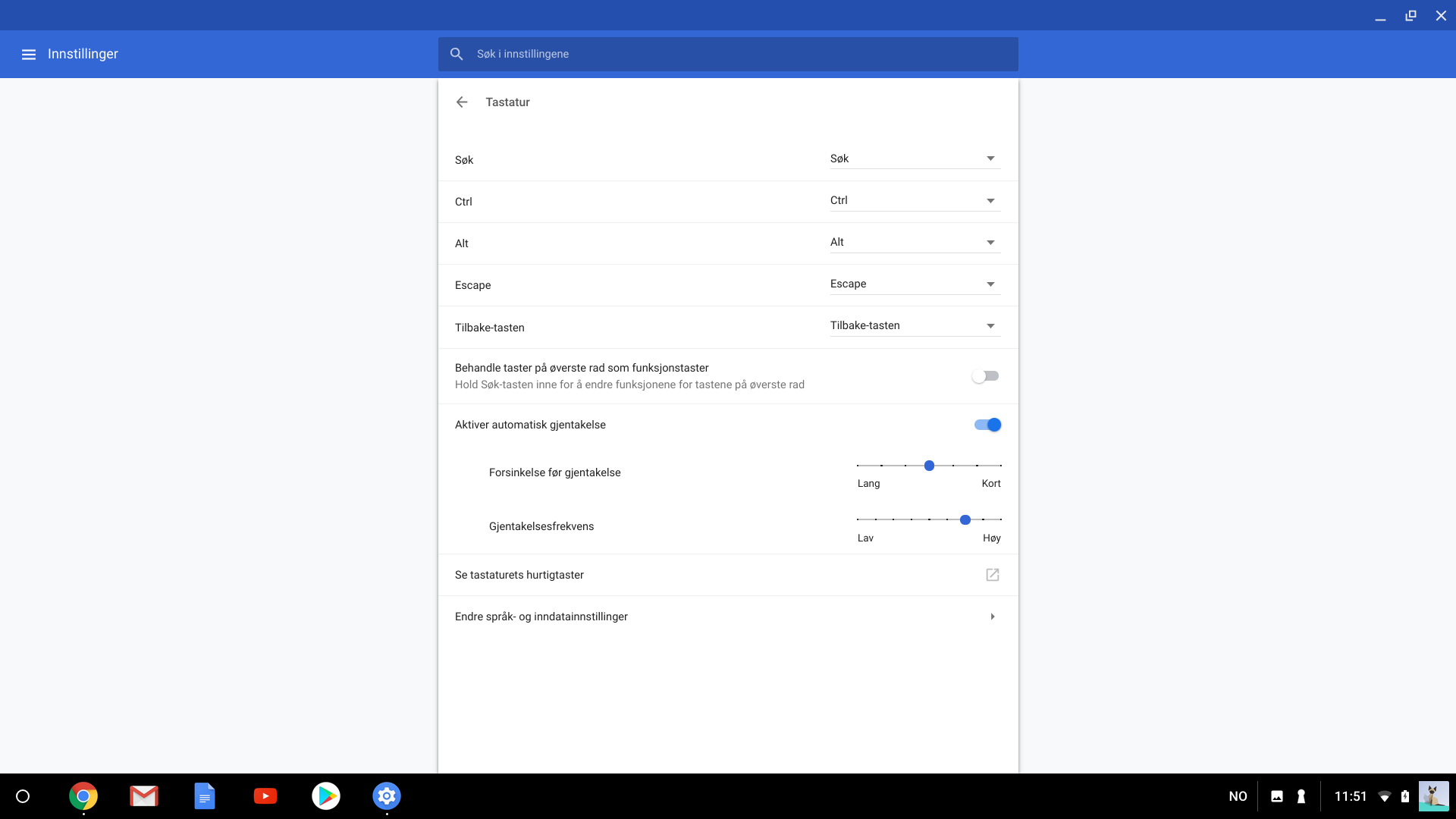
Click «Change language and input settings» on the bottom of the page.
The «Languages and input» page appears.
Click «Language». The box expands and the active language and «Add languages» appears.
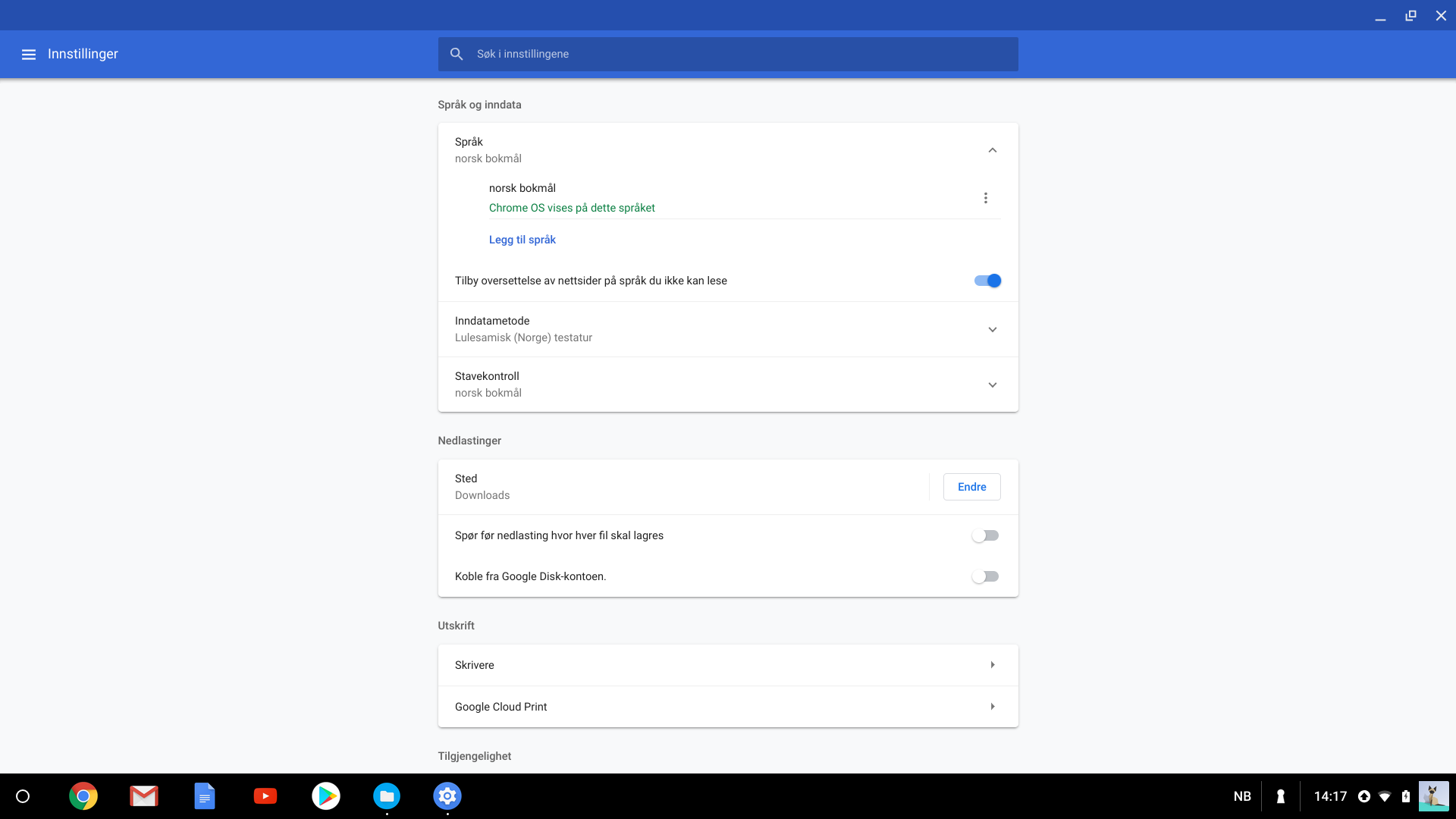
Click «Add languages». A list of languages appears. Chose «Norwegian - Bokmål», «Swedish» or «Finnish» according to your needs.
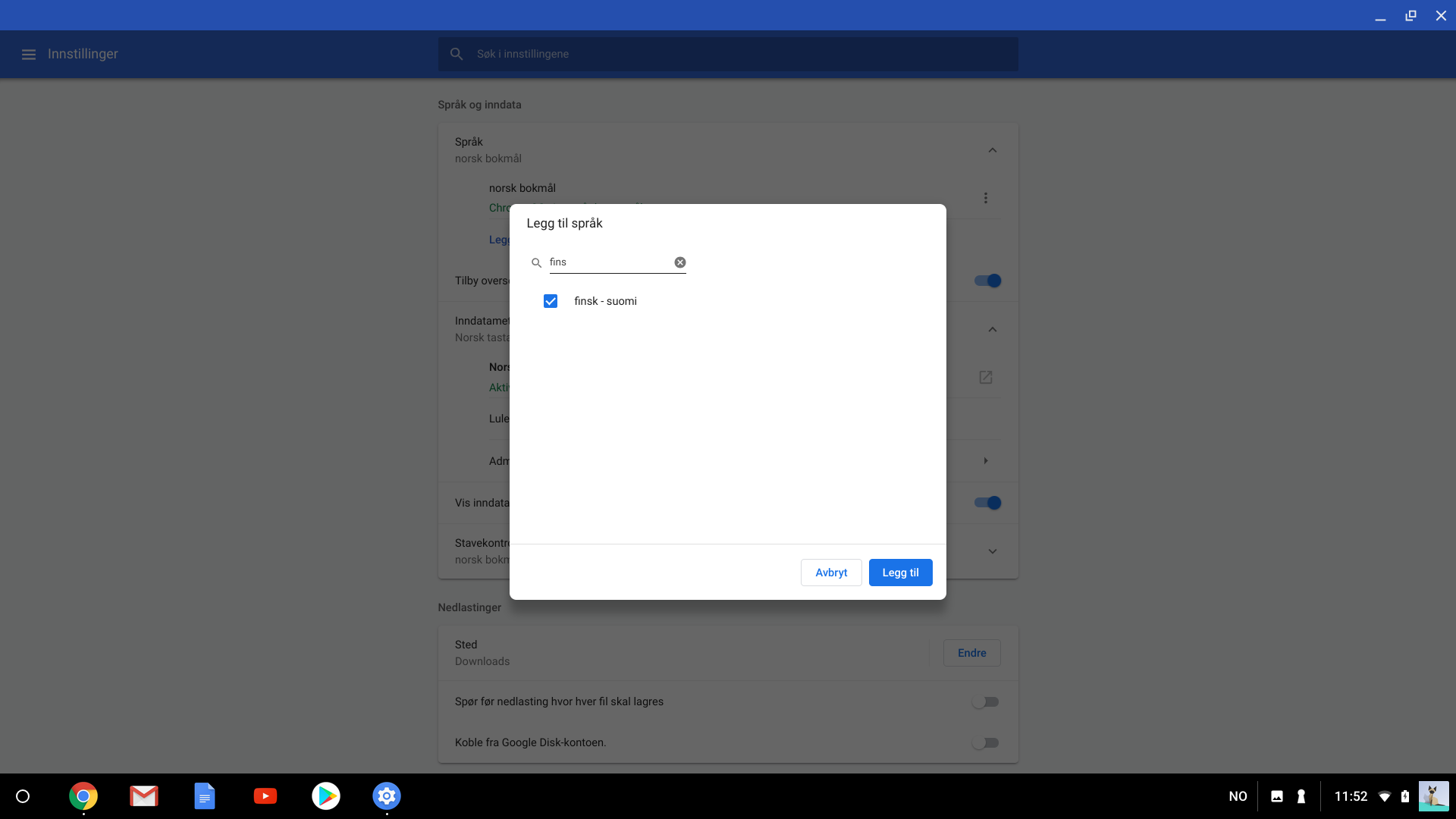
«Norwegian» and «Swedish» will give access to these keyboards.
- North Sami
- South Sami
- Lule Sami
«Finnish» will give access to these keyboards.
- North Sami
- Inari Sami
- Skolt Sami
When the languages have been chosen, return to keyboard setup.