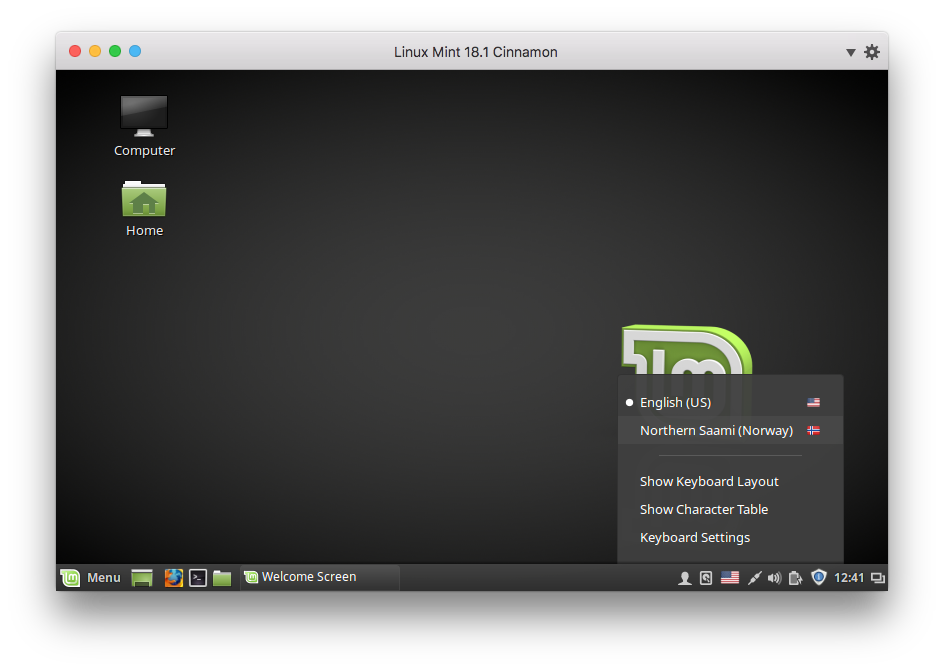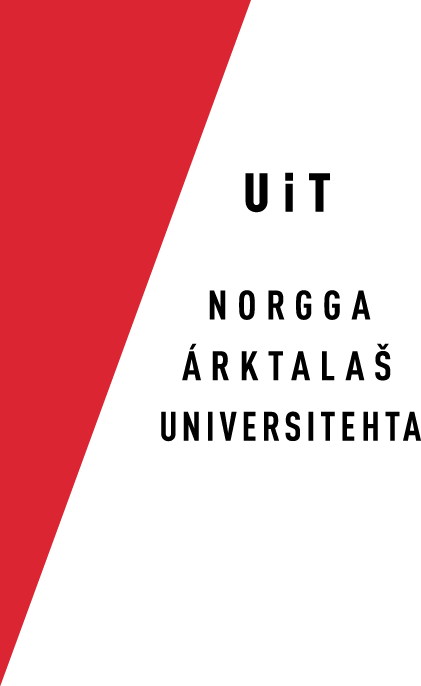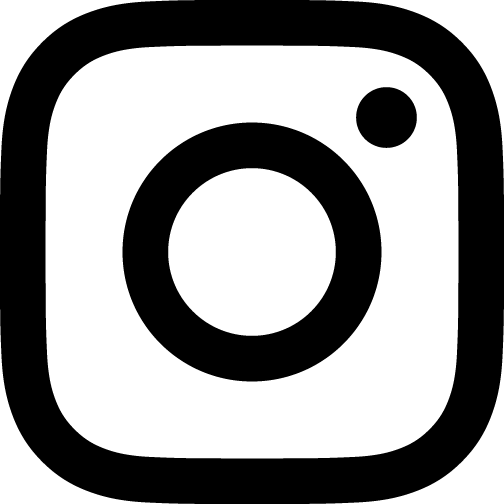Enable Keyboards In Linux Mint
When you first configure Linux Mint / Cinnamon, you will be asked to select a
- Open the Menu and click on System Settings:
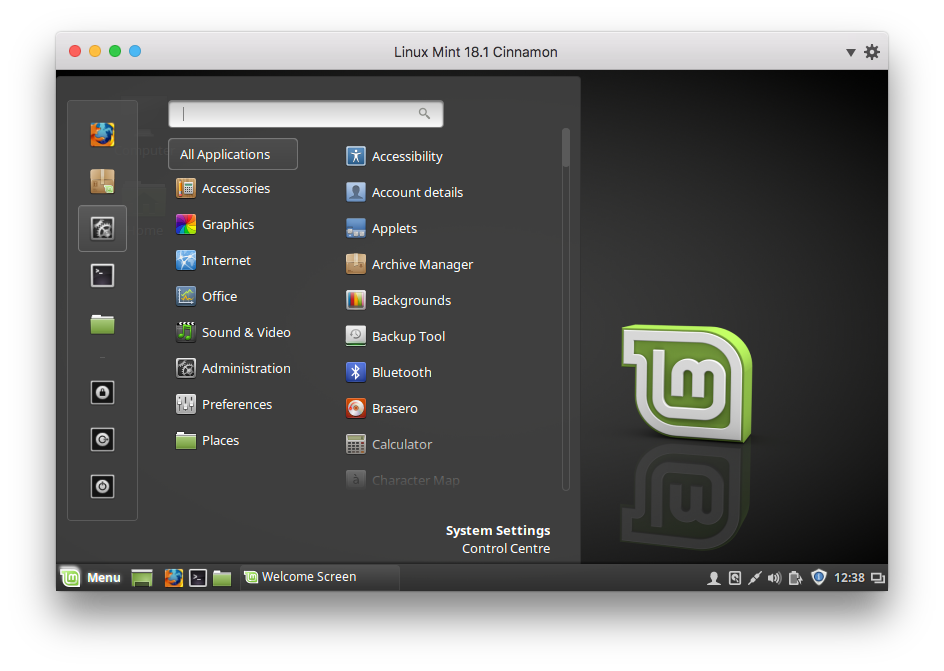
- Click on Keyboards:
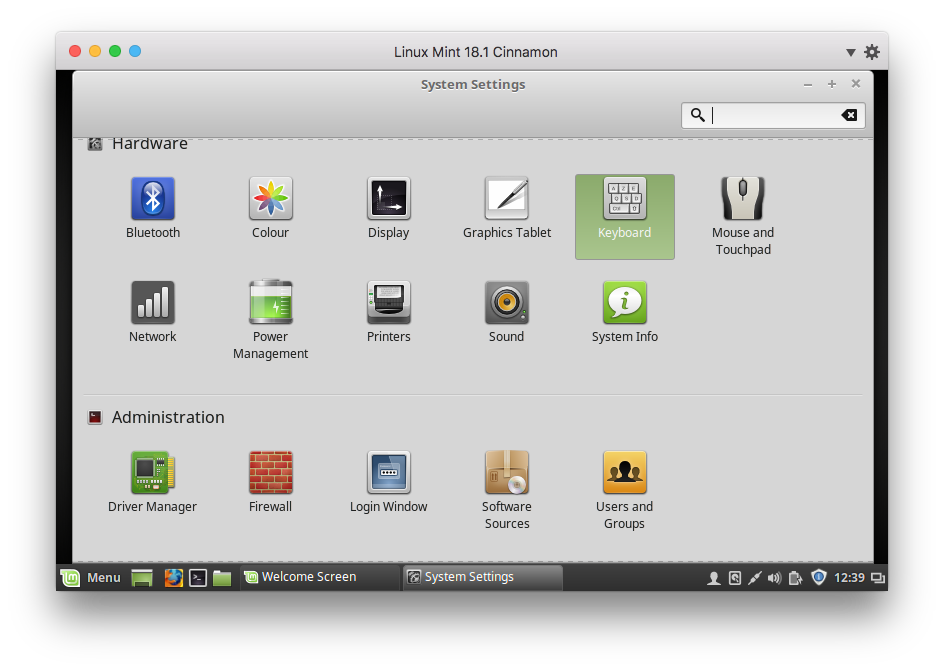
- Click on the Layouts tab and then on the plus sign in the lower
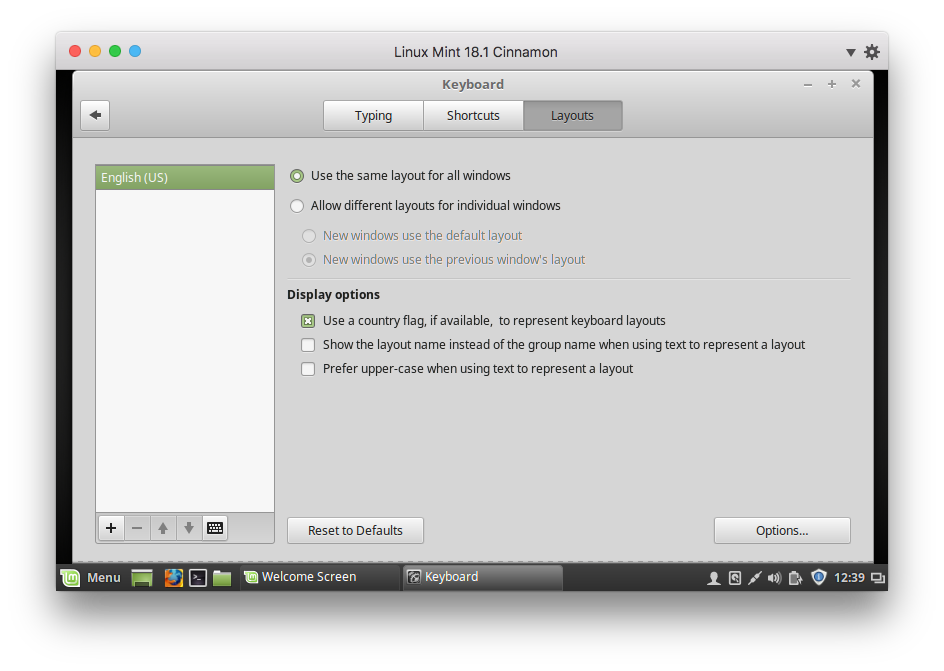
- Find and select the keyboard layout you want, and click Add:

- If you want to enable a keyboard shortcut for easy switching between the
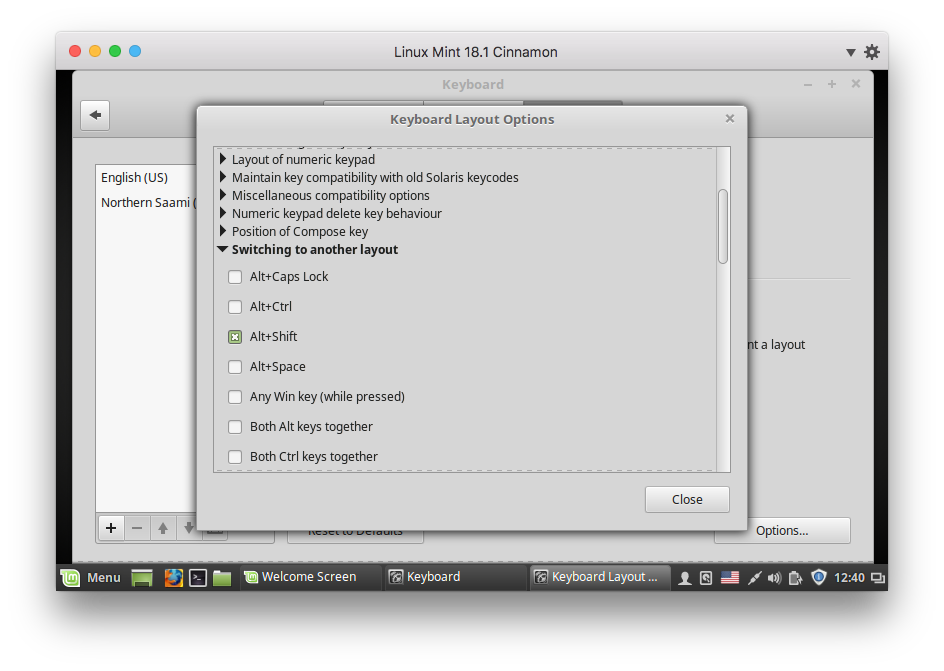
- When done, you can easily switch keyboards via the keyboard menu in the lower