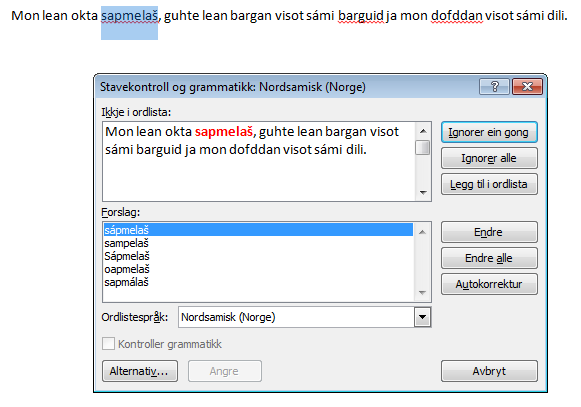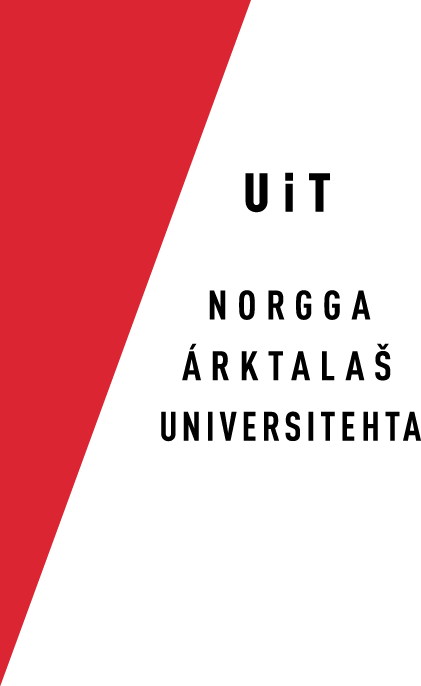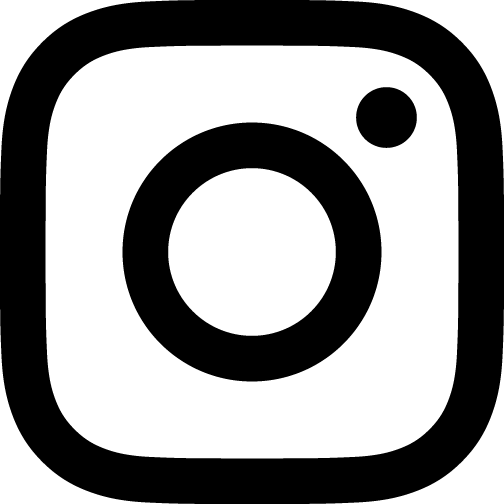How to use the Divvun tools on MS Office 2010
-
To enable the Divvun tools to help you, you need to tell Office that you are writing in Sámi by setting it as your writing language. You can do this by either going to the language menu and select Northern Sámi (Norway) or by pressing Alt+Shift until Sami, Northern is the active input language. When this is done, Northern Sami spell checking should be active. It should look like this:

-
To be sure that Word only runs the spell checker you have chosen, click on the spell checking field. In the dialog that appears, uncheck the Identify language automatically field. This is what it looks like:
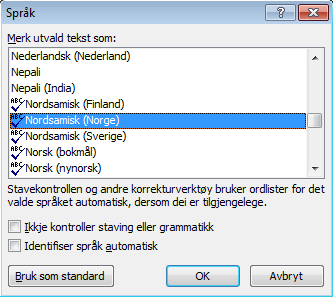
-
When you are writing words the spell checker don't accept will be marked by red underline. You can either right click the marked word. This is what is looks like:

Or you can start the spell checker in a dialog. Choose Review in the menu. Click:
 .
.The result will be: